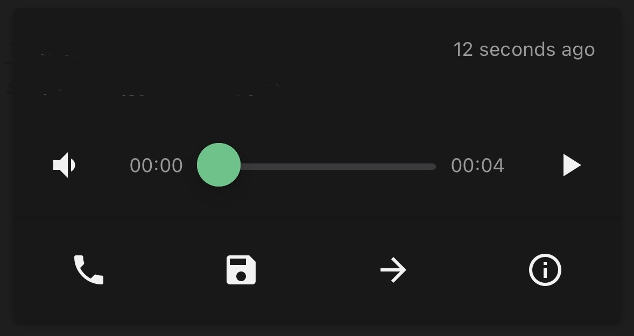Experience the power of CoPilot VoIP in the palm of your hand. With the mobile and web app, you can stay connected, manage your calls, and ensure seamless communication from anywhere.
Make a Call
Via Contact Page
- Select the contact you want to call
- Press the phone icon on the contact to place the call
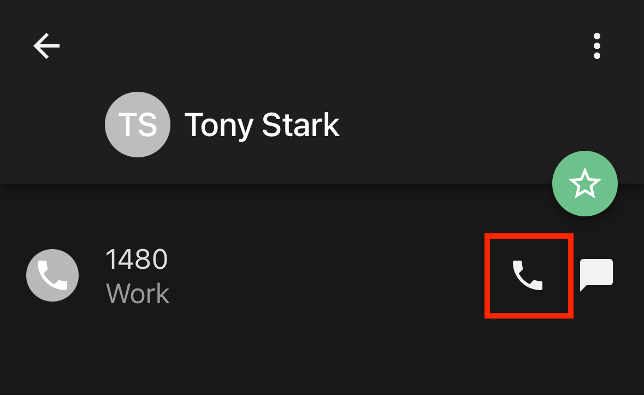
Via the Dialpad
- Press on the green dial pad icon in the lower right corner
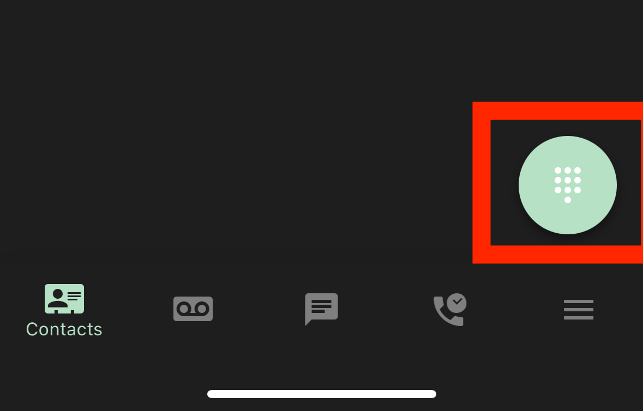
- Dial the number or extension and press the call button
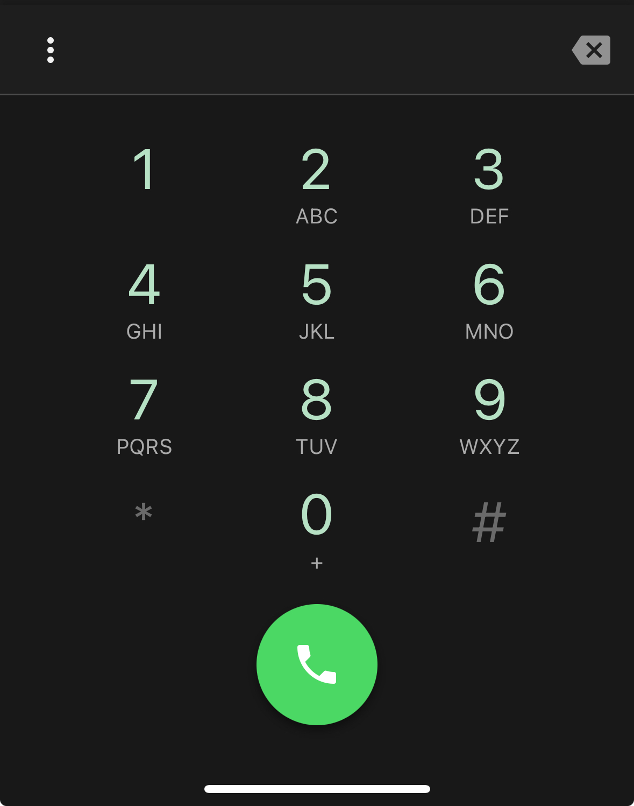
Transfer a Call
- While on a call, press transfer
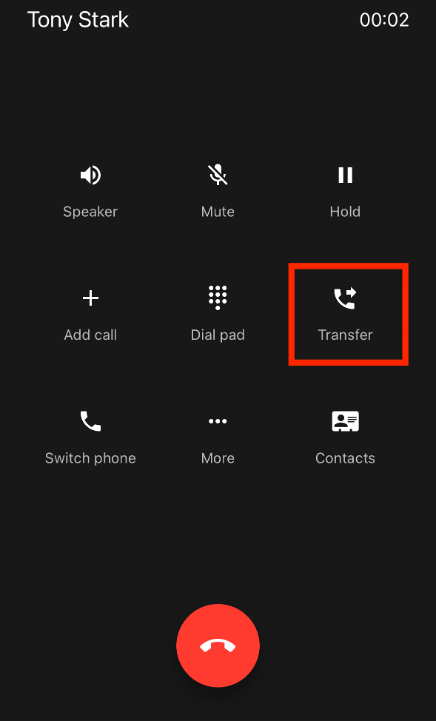
- Select to transfer to a contact a to dial another number
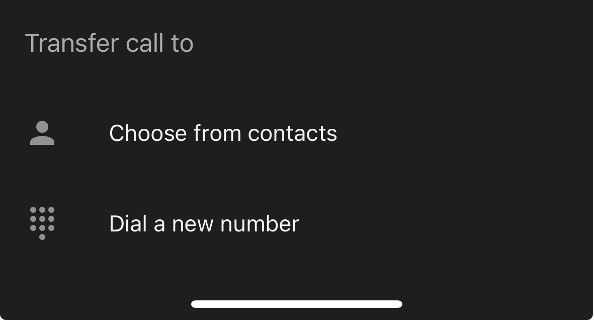
- Dial or select the contact, then choose whether to use a blind or attended transfer
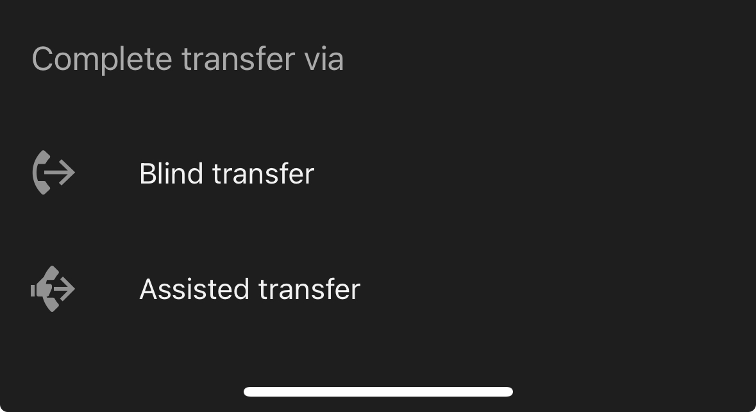
NOTE: To learn more about transfers, click here
Conference Calling
- While on a call, press Add Call
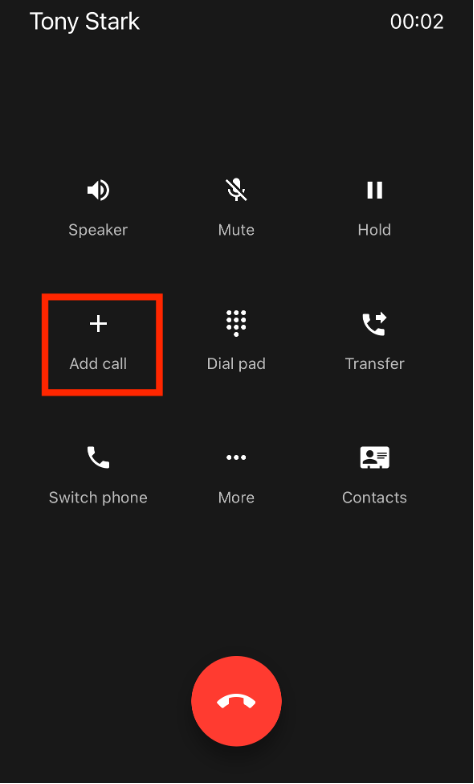
- Select either a contact or a new number to add to the call
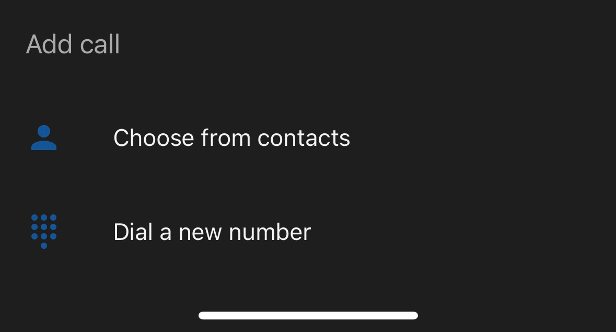
Chat & SMS
Chat between users is enabled by default, however, SMS must be enabled by CoPilot VoIP Support.
- Select the Chat and SMS tab
- Tap the green and white pencil icon in the lower right corner
- Type in the phone number or contact you would like to message and press Send SMS
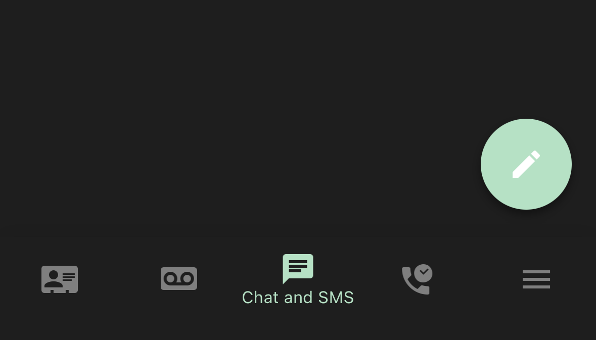
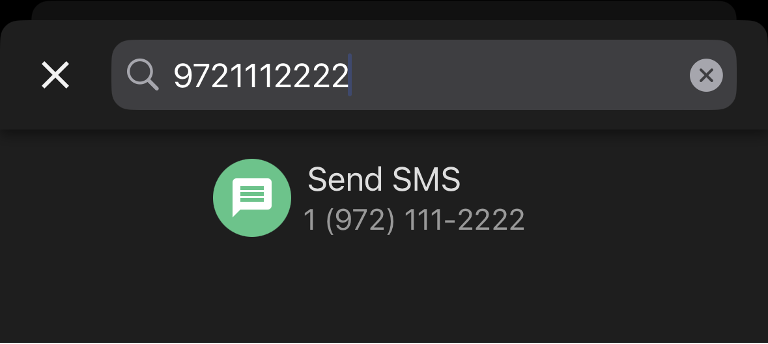
Check Your Voicemail
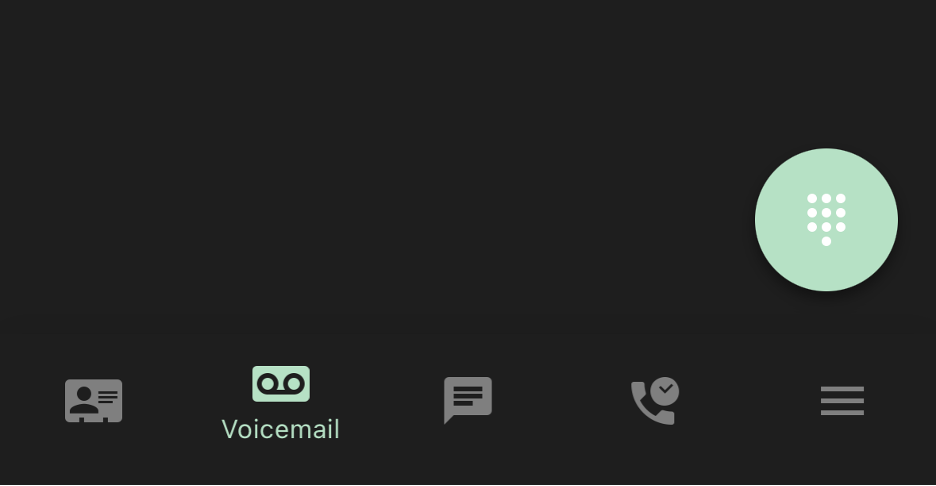
- Tap the voicemail icon
- In the top-left corner, you can click Voicemail to sort your voicemail by new, saved, and trash.
- Tap on a voicemail recording to see the following options
- Listen to the voicemail
- Call back
- Save the voicemail
- Forward voicemail to another extension
- View the voicemail and caller information
- Delete the voicemail