As your organization grows, you might find the need for additional park queues to enable more selective call parking.
Creating Call Park Queues:
- Access Call Queues:
- Navigate to the Call Queues page on the CoPilot VoIP portal.
- Add a New Queue:
- Click the ‘Add Call Queue’ button.
- Configure the Queue:
- In the ‘Add a Call Queue’ modal, assign a unique name to the park queue in the Name box.
- Enter an unused extension number in the Extension box.
- Quick Tip: Extensions 701-709 are designed for Call Park Queues. Using other extension numbers may result in issues using Call Park Queues..
- If applicable, use the Department and Site boxes for organizational sorting.
- In the Type section, select ‘Call Park’.
- Finalize:
- Click ‘Add’ to create the new park queue.
- You will see the new park queue listed with others on your call queues page.
Repeat this process to create additional park queues as needed.
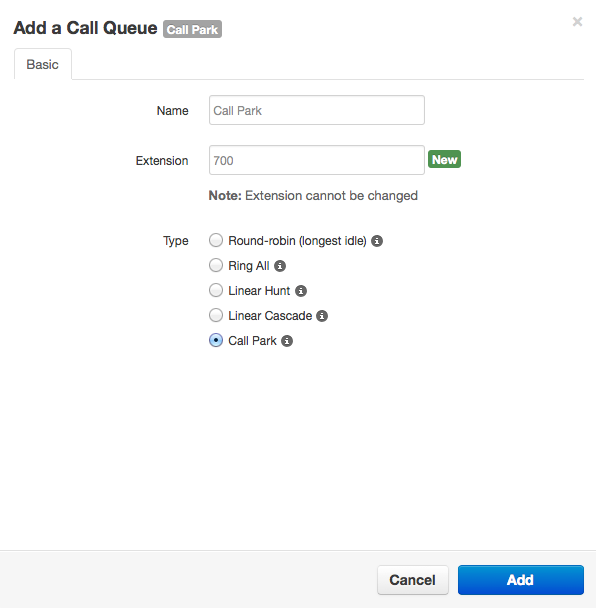
Add a Call Park Key to a Phone
After creating new park queues, you can add call park keys to phones for easy access.
Setting Up Call Park Keys:
- Access Phone Settings:
- Go to the Inventory page on the CoPilot VoIP portal.
- Configure a Phone:
- Click the ‘Phone Manager’ button for a phone you wish to add the call park key to.
- Assign the Key:
- On the Phone Manager page, select the line key you wish to configure.
- Use the Feature dropdown to choose ‘Call Park’.
- Enter Park Queue Details:
- In the ‘Enter a Call Park’ box, input the name or extension number of the new park queue.
- In the ‘Custom Label’ box, type a name for the call park key as it will appear on the phone.
- Apply Changes:
- Repeat steps 3-4 for each call park key you wish to add.
- Select ‘Apply and Resync’ to update both the portal and the phone.
- Quick Tip: Alternatively, select ‘Apply’ to update the portal, with the phone updating during its nightly cycle.
Call Park Key Indicators:
- Phones sharing call park keys will display a light indicating the status of the park queue.
- Green Light: The call park is empty.
- Red Light: The call park is occupied. Press the key to pick up the call.
