Desk Phone
- Press the Message / Envelope button A or dial 5001.
- Enter your voicemail password, followed by the # button. Dial 6 for the greeting menu.
- Press 1 for the first greeting. Follow the audio prompts to record your
message.
Mobile App
- Open your CoPilot VoIP Mobile App
- Click the ☰ menu icon
- Select the Greetings option
- Click the + button to record a new greeting
- Add a name to the greeting
- Tap the large microphone button to begin recording
- Once done, tap the ▶ to listen to your recording
- Once satisfied, click the Save button
- To select the new voicemail, click on the name of the new recording and click Select
- You may now close out of the Greetings menu
CoPilot VoIP Web Portal:
Navigate to Voicemail Greetings
Once you log in to the CoPilot web portal, click on the message icon then go to the Settings tab below. You can also browse directly to: https://portal.copilotvoip.com/portal/users/edit/voicemail
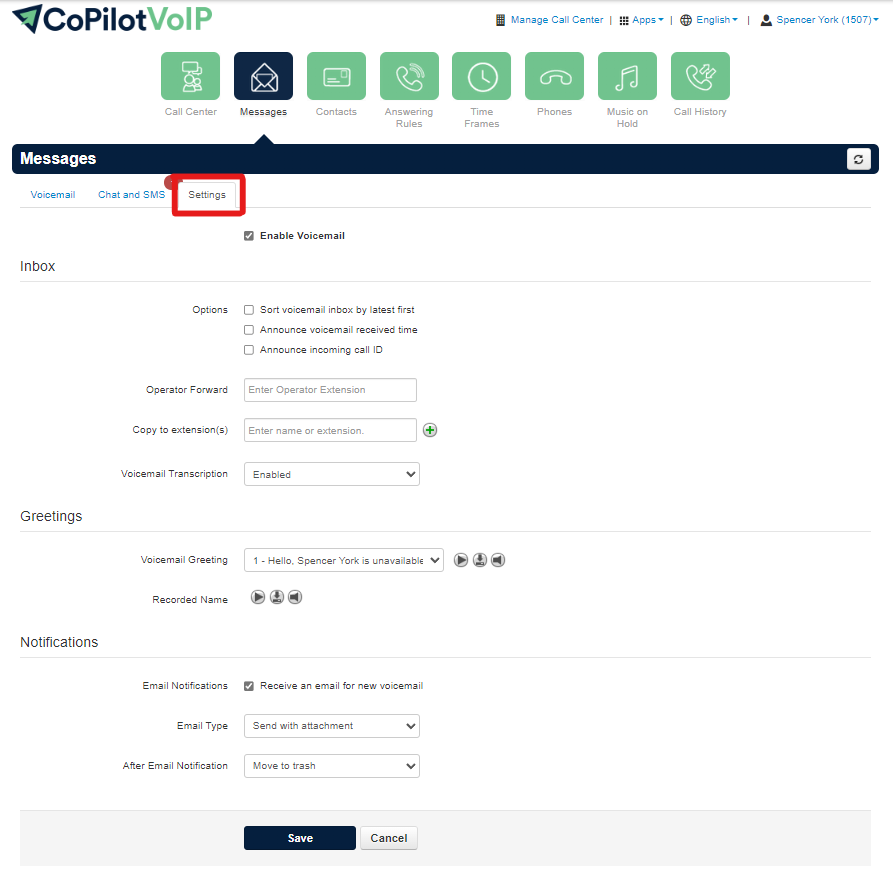
Update the Voicemail Greeting
Once you are on the Voicemail Settings Page, click on the Manage icon indicated below by the speaker icon:
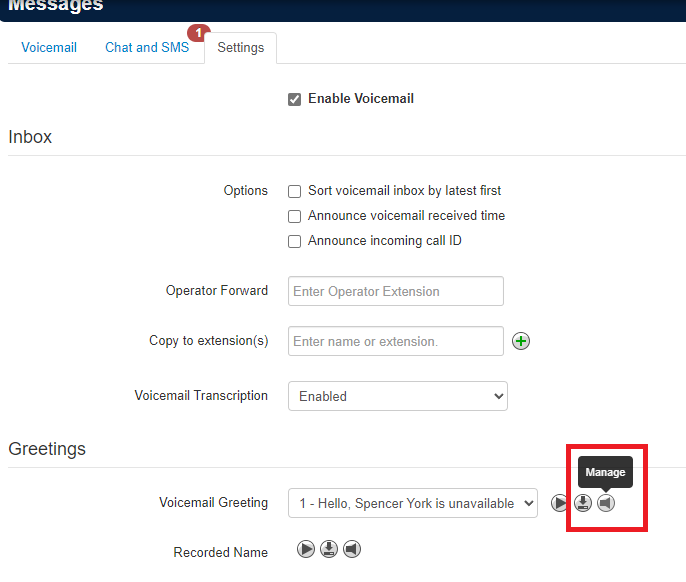
You will be taken to a pop-up window that contains your current greeting options.
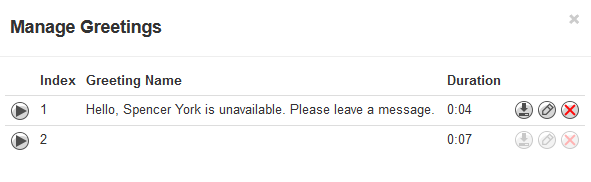
- You can use the Play button to listen to the greeting
- You can download a greeting
- You can edit a greeting
- You can delete a greeting
At the bottom, click the Add Greeting Button to create a New Greeting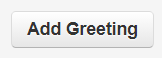
There are 3 ways to add a greeting to your Voicemail
- Text-To-Speech – This option will allow you to type a message that will be converted to an audio file. The voice option can be selected to determine how the text-to-speech will sound. The Play Button can be used to preview the audio file.
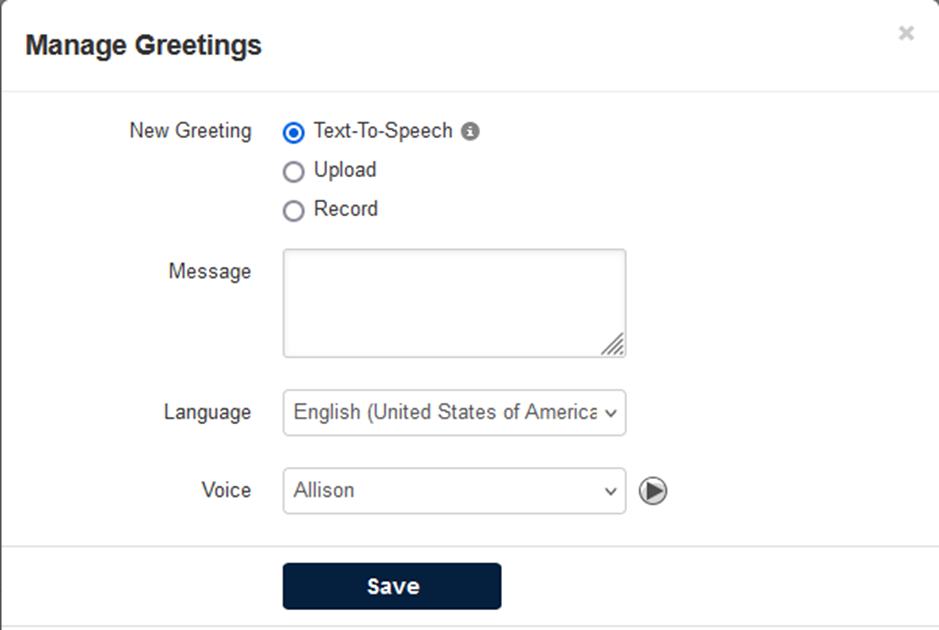
2. Upload – If you already have a message recorded you can select the Upload option and select the audio file saved on your computer and select upload to save it to the menu.
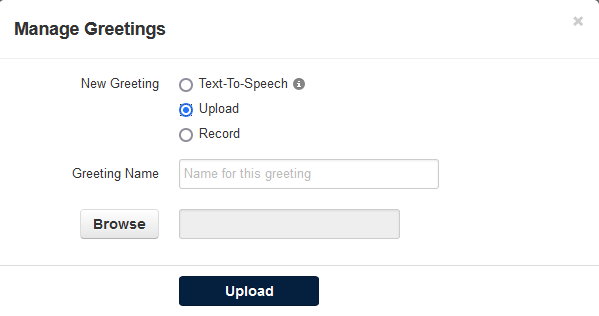
The sound file needs to be in a .wav file, mono channel, and 8000 Hz format!To convert your audio file, use this handy website: G711.org – Telephony File Converter
When using this website to convert the file, select the “Standard Definition” option for the Output Format.
3. Record – If you need to record a message you can select the Record Button. Then in the option “Call me at” you can send a call to either an extension (3 or 4 digits) or a ten-digit telephone number to record the message through a phone. You will need to add a description to the greeting.
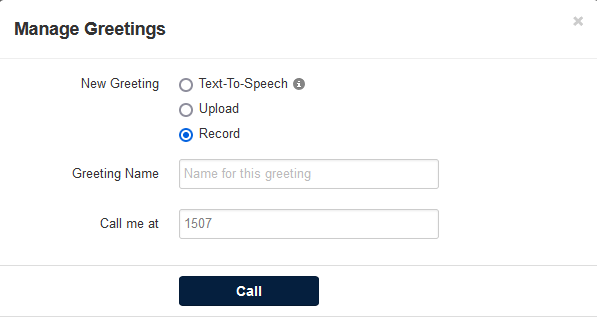
- When you are finished with the call you can either select “Try Again” to re-do the recording or select “Done” to upload the sound to the menu
.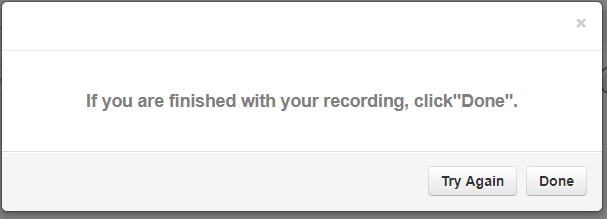
Once you are done recording or the file has been uploaded click on done to review your list of greetings.
Select the Active Greeting
After your new greeting has been added, it can be selected from the drop-down menu under Greetings.
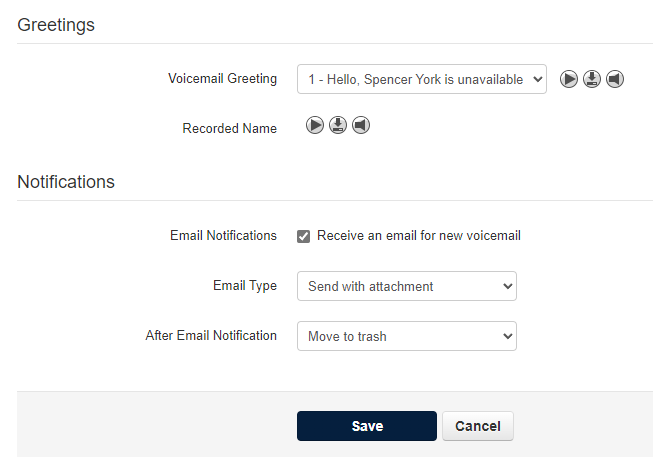
- Click Save to finalize the changes.
