Voicemail is a fundamental telecommunications feature. This article explains how to access voicemail boxes depending on the means of communication, how to configure voicemail beyond the system defaults, and explains the voicemail IVR tree.
Getting Started
There are many methods for checking voicemail messages.
Refer to the following table based on preferred means of communication:
| Means of Communication | How to Check Voicemails |
| Hard Phone – Button | VoIPdesk phones have a pre-configured voicemail button. The location of this button is dependent on the model and brand. Look for a voicemail icon button near the dial pad: 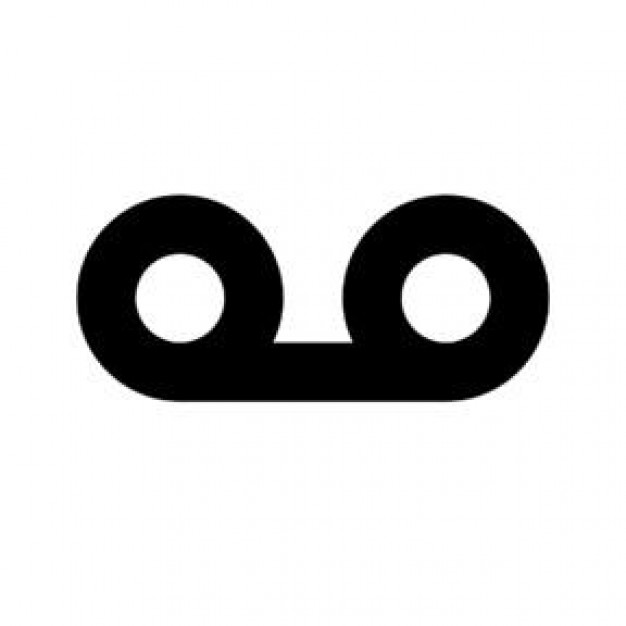 Or a message icon button near the dial pad: Or a message icon button near the dial pad: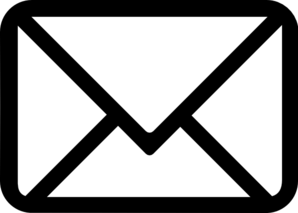 Or the “Messages” option in the Main Menu: Or the “Messages” option in the Main Menu: Any of these actions will connect you straight to that device’s voicemail box. Then enter the pin to access messages. Any of these actions will connect you straight to that device’s voicemail box. Then enter the pin to access messages. |
| Hard Phone – On-Net Dialing | The voicemail box can also be accessed by dialing an extension. By default, x5001 connects users to their voicemail box and x5000 allows users to check a different voicemail box. Voicemail pins are still required to access messages. |
| Hard Phone – Off-Net Dialing | Once configured, then the user can check voicemail messages by calling their direct phone number and pressing the # or * key (depending on what was configured) once the voicemail greeting starts playing. |
| User Portal | Navigate to the User Portal > Messages. Options here are to play a voicemail, call to play, forward, download, and delete. |
| CoPilot App – iOS / Android | Navigate to the CoPilot app > Voicemail tab. Options in both iOS and Android are playback, return the call, save the voicemail, forward, move to trash, and more options (adding as a contact, sending an SMS, etc.). |
| CoPilot App – Web | Navigate to the User Portal > “Apps” dropdown > Portal Web Phone. Voicemail options are playback, save, forward, and delete. |
